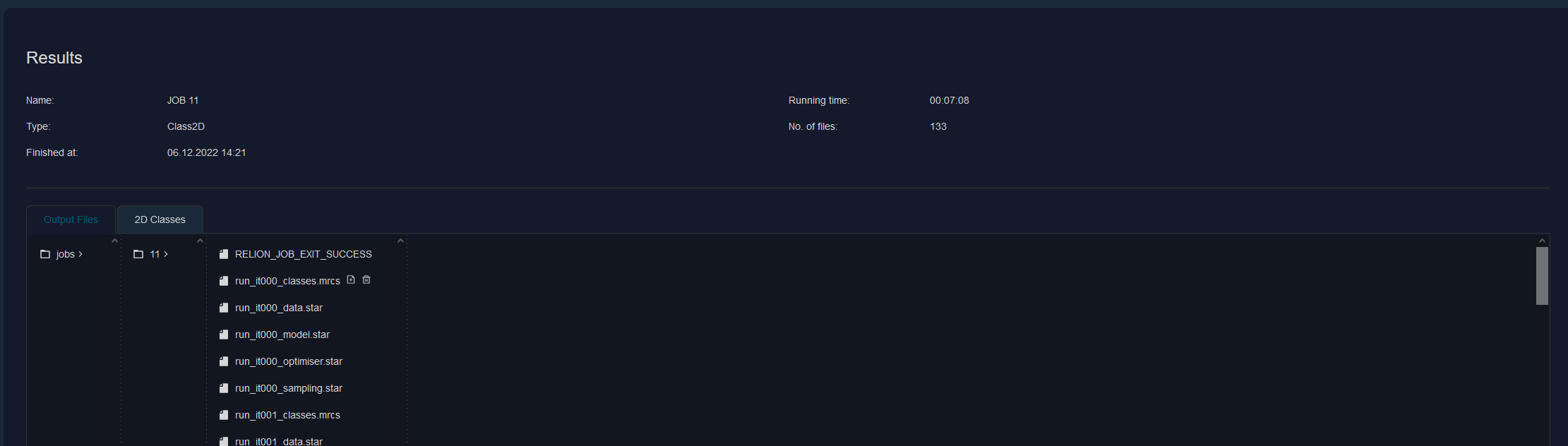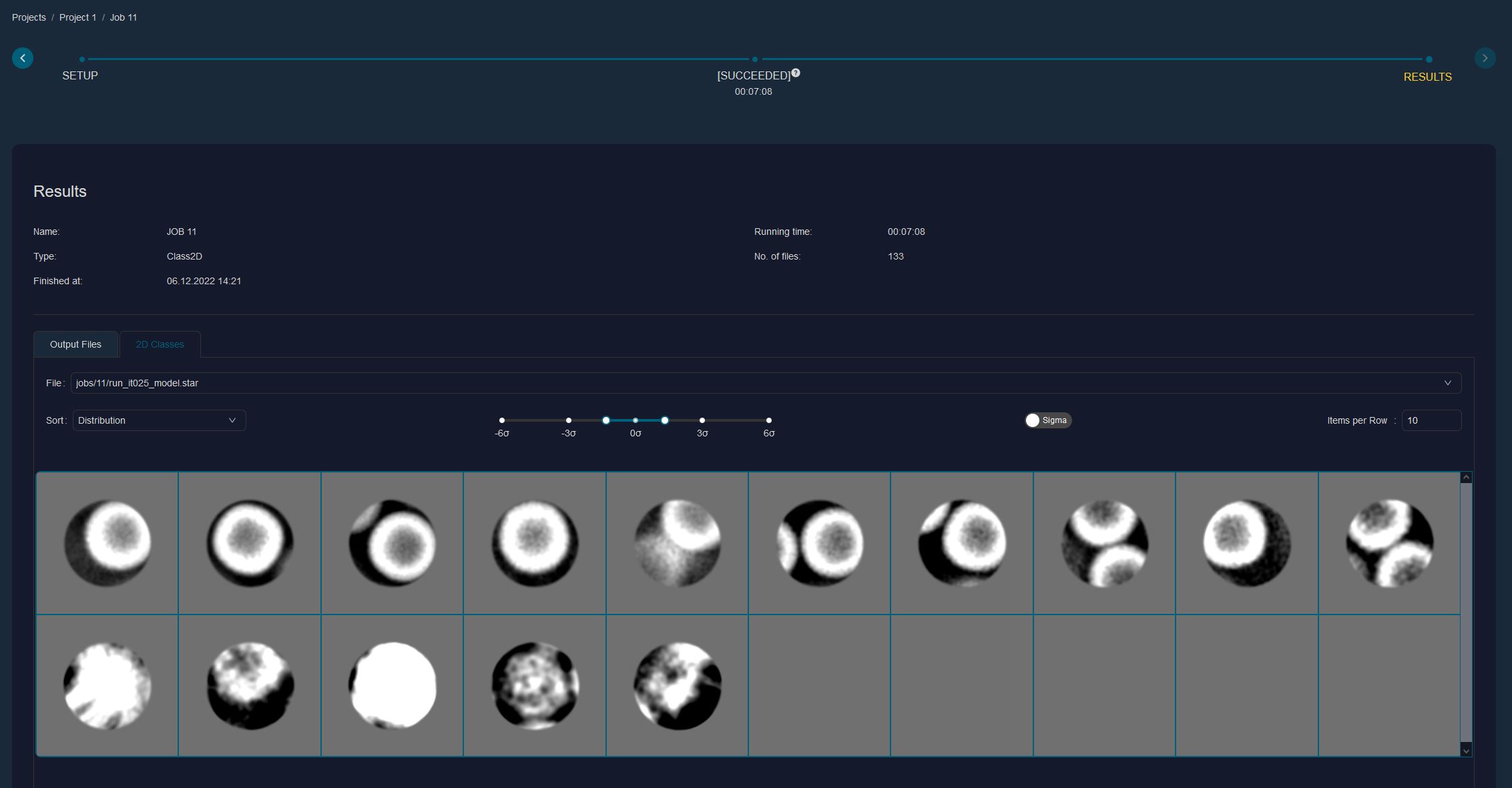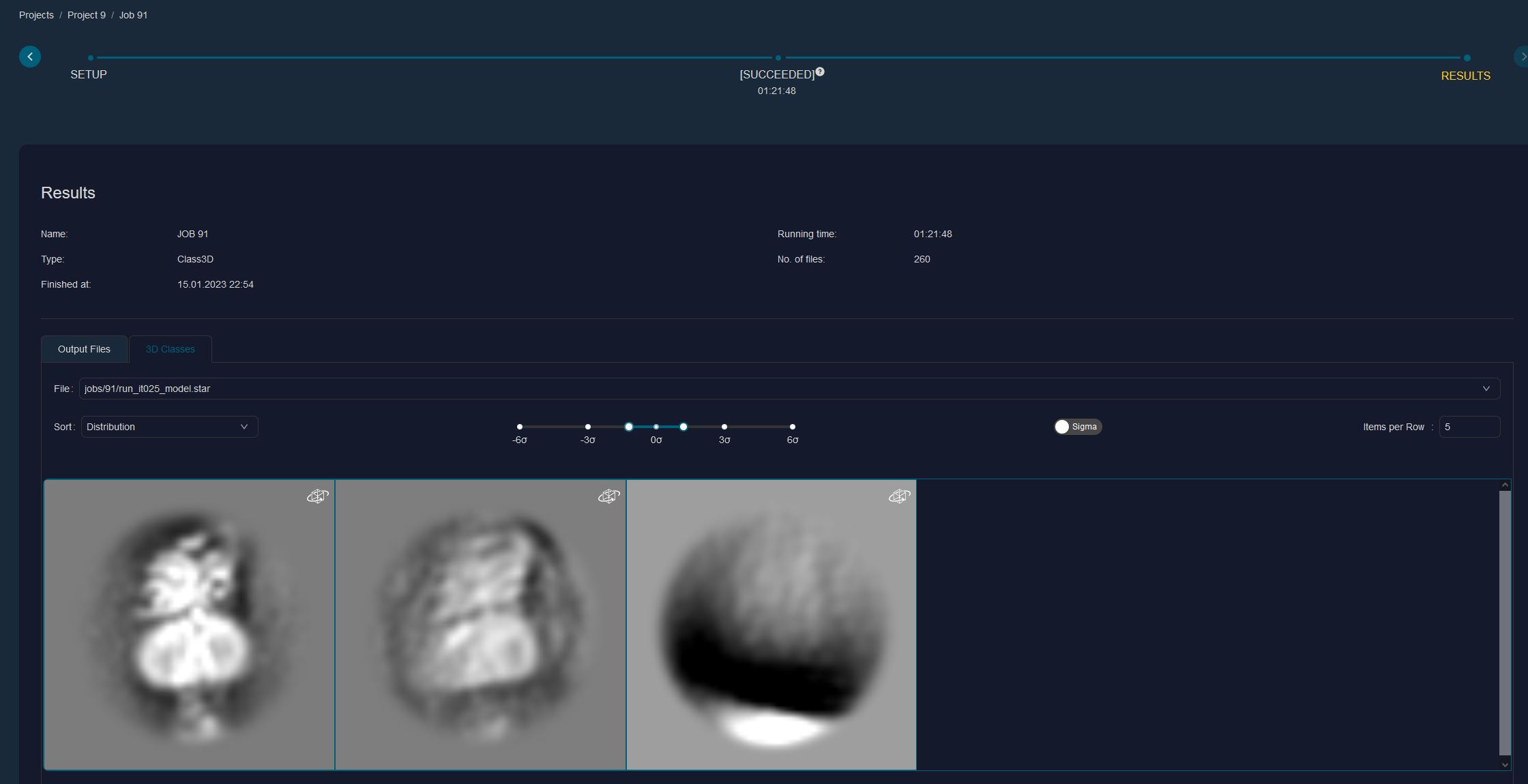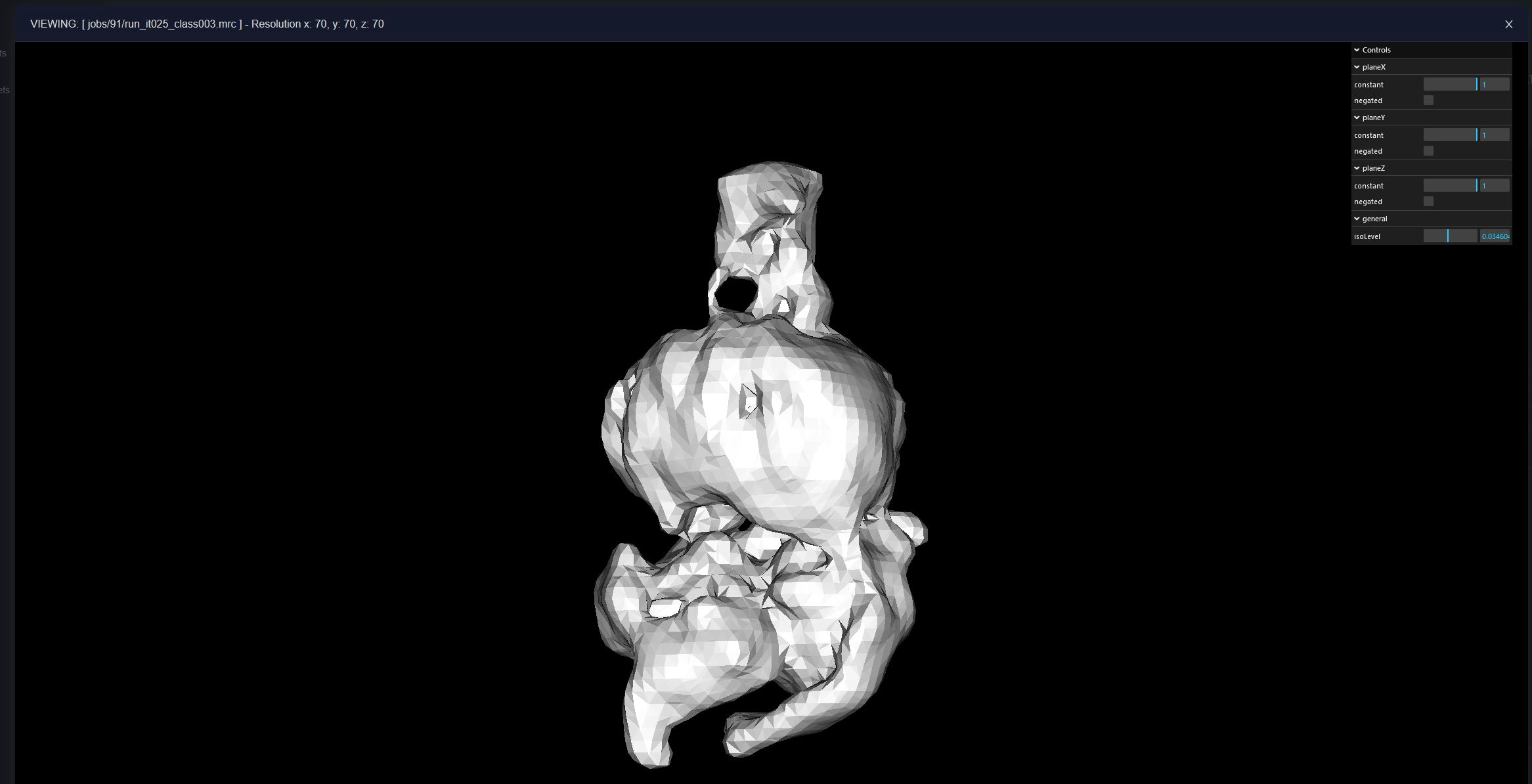Inspect Results
When your job has finished, it will automatically move from the monitoring to the results tab. To inspect data, you can either use our visualization tools for all major job types (MotionCor, CTF Find, particl picking, 2D classification, 3D classification), or download files to inspect them on your local hardware (e.g. in UCSF Chimera).
Inspecting 2D classification results
Within the results tab, click on 2D classes. The .star file from the last iteration will be selected by default, and average of each class will be loaded within a few seconds (loading times might be longer depending on the box size, the number of classes and your internet speed). Once the average projections are loaded, you can adjust the contrast on the fly, read out the distribution by hovering over the tile and sort the order based on various parameter (top left).
Inspecting 3D classification results
Similar to visualizing 2D classification results, navigate to "3D classes", and the classes of the last iteration will be loaded by default. Again, you can adjust the contrast, sort the particles, read out the distribution by hovering over the tiles and adjust the images by changing the number of items per row.
We also have a prototype for the visualization of 3D density maps. Simply click on the icon in the top right corner of a class average to visualize the map in 3D (thresholding is currently not working & under development).
Downloading results
Within the results tab, navigate to "Output Files" which will contain all the files that were created by this job. Browse through the sub-folders, and click the arrow next to a file to initiate its download within your browser.